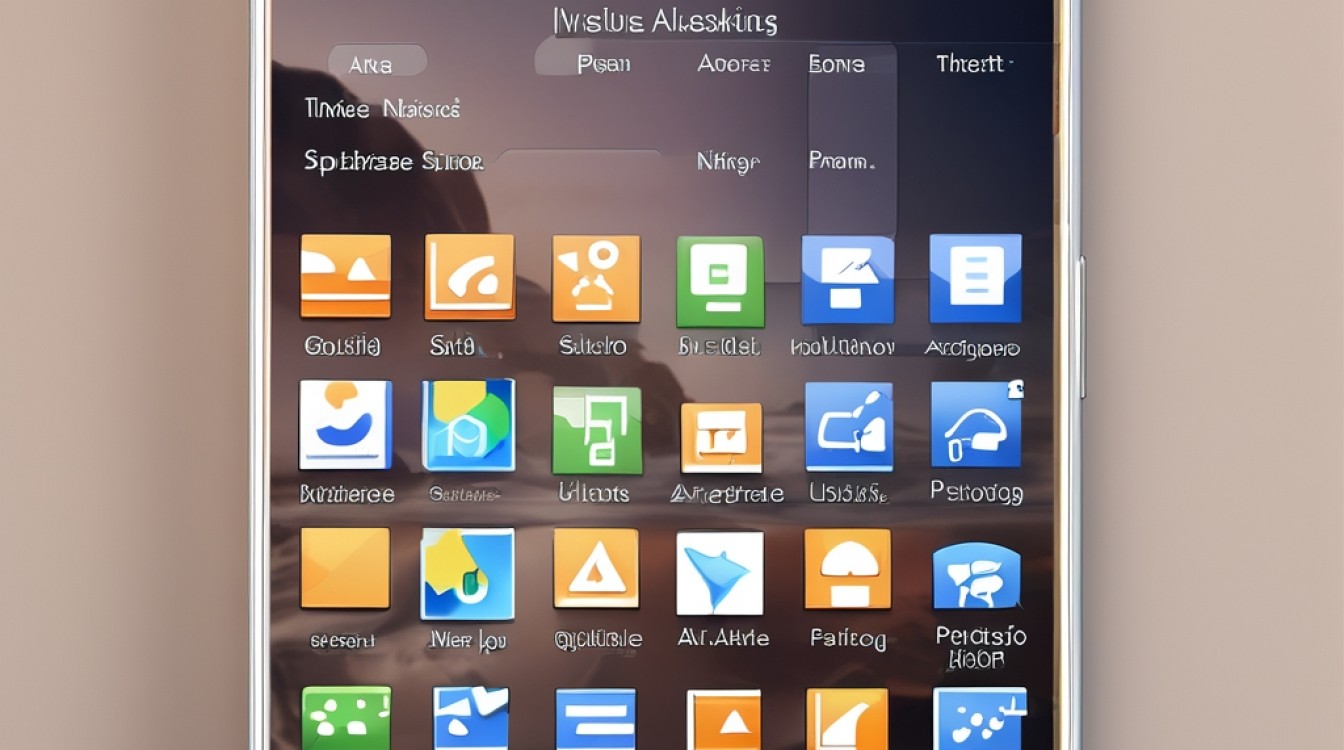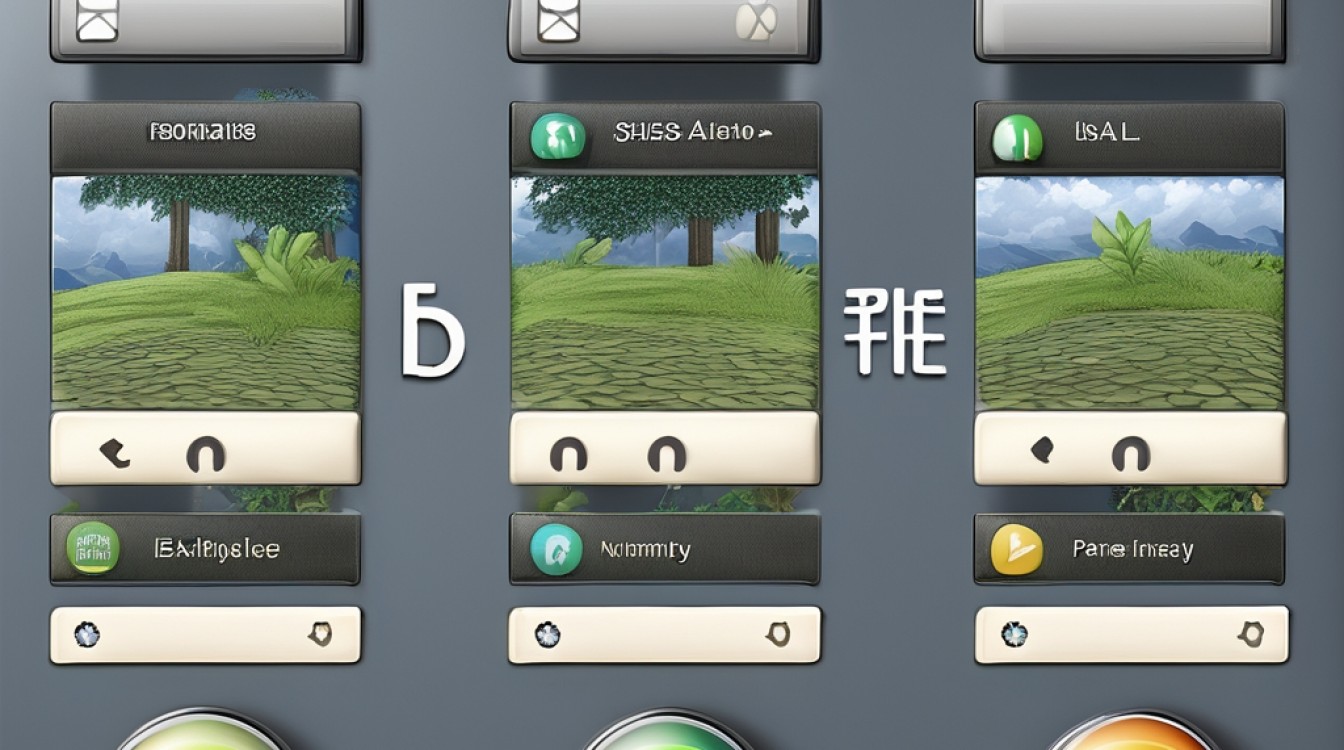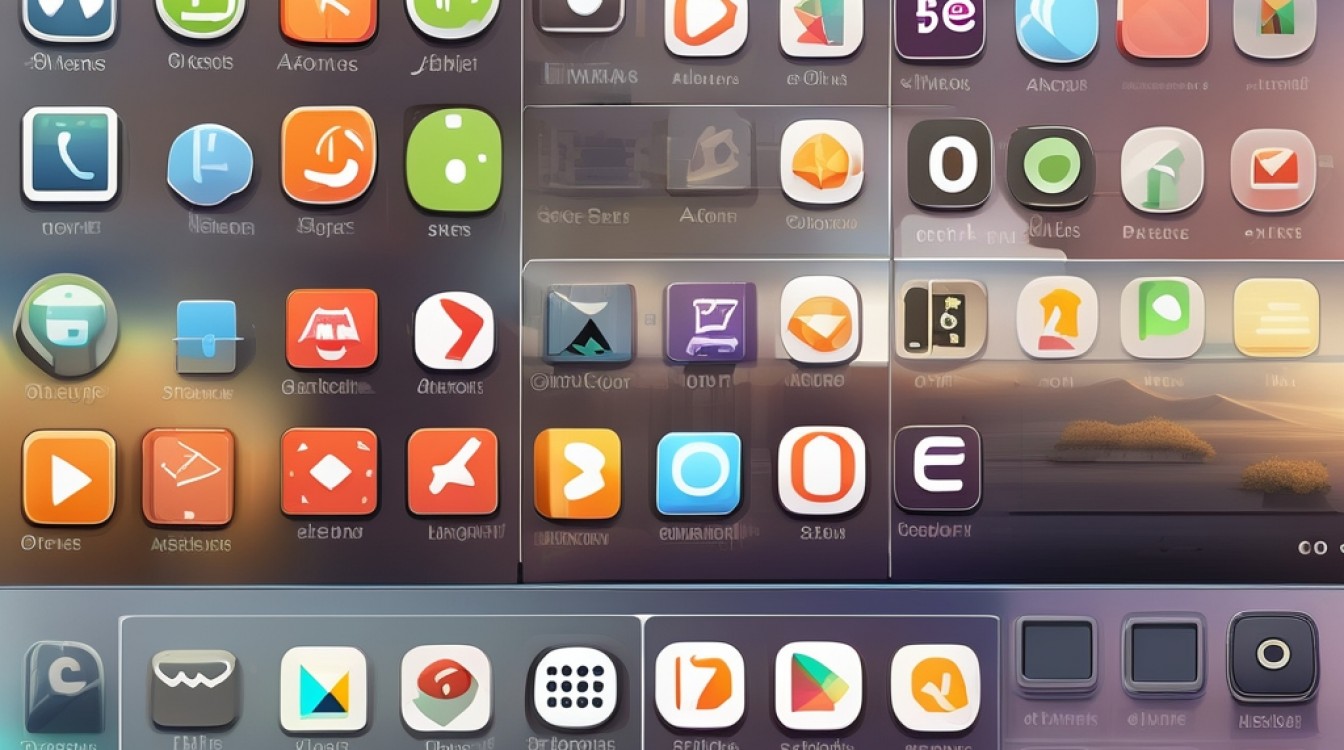在Android系统中,向Launcher添加快捷方式是一个常见的需求,本文将详细介绍如何在Android中实现向Launcher添加快捷方式的方法,包括伪快捷方式和真快捷方式的创建过程。
一、前言
背景介绍
在Android应用开发中,向Launcher添加快捷方式是一项常见功能,通过快捷方式,用户可以直接从桌面启动应用或执行特定任务,提高用户体验,本文将详细介绍如何在Android中实现这一功能,包括伪快捷方式和真快捷方式的创建过程。
快捷方式的类型
伪快捷方式:这种快捷方式实际上是指向一个应用程序的快捷方式,用户点击后,会直接启动该应用程序。
真快捷方式:这种快捷方式指向一个特定的Activity,并且该Activity需要在清单文件中配置<action/>为ACTION_CREATE_SHORTCUT。
二、伪快捷方式的创建
伪快捷方式的定义与特点
伪快捷方式是指那些实际上指向一个应用程序的快捷方式,用户点击伪快捷方式后,会直接启动对应的应用程序,这种方式相对简单,适用于大多数应用场景。
使用Intent发送广播
要创建一个伪快捷方式,首先需要定义一个Intent,并通过广播机制将其发送给系统,以下是具体的步骤:
2.1 创建Intent对象
Intent shortcut = new Intent("com.android.launcher.action.INSTALL_SHORTCUT");
shortcut.putExtra("duplicate", false); // 不允许重复创建
shortcut.putExtra(Intent.EXTRA_SHORTCUT_NAME, "MyAppShortcut");
shortcut.putExtra(Intent.EXTRA_SHORTCUT_ICON_RESOURCE,
Intent.ShortcutIconResource.fromContext(this, R.drawable.icon));
shortcut.putExtra(Intent.EXTRA_SHORTCUT_INTENT, new Intent(this).setClassName("com.example", "com.example.MainActivity"));
sendBroadcast(shortcut);2.2 发送广播
sendBroadcast(shortcut);
动态创建伪快捷方式的示例代码
以下是一个动态创建伪快捷方式的完整示例:
public class MainActivity extends AppCompatActivity {
@Override
protected void onCreate(Bundle savedInstanceState) {
super.onCreate(savedInstanceState);
setContentView(R.layout.activity_main);
Button addShortcutButton = findViewById(R.id.add_shortcut_button);
addShortcutButton.setOnClickListener(new View.OnClickListener() {
@Override
public void onClick(View v) {
createShortcut();
}
});
}
private void createShortcut() {
Intent shortcut = new Intent("com.android.launcher.action.INSTALL_SHORTCUT");
shortcut.putExtra("duplicate", false); // 不允许重复创建
shortcut.putExtra(Intent.EXTRA_SHORTCUT_NAME, "MyAppShortcut");
shortcut.putExtra(Intent.EXTRA_SHORTCUT_ICON_RESOURCE,
Intent.ShortcutIconResource.fromContext(this, R.drawable.icon));
shortcut.putExtra(Intent.EXTRA_SHORTCUT_INTENT, new Intent(this).setClassName("com.example", "com.example.MainActivity"));
sendBroadcast(shortcut);
}
}广播接收器的配置
为了处理广播,需要在清单文件中声明一个广播接收器:
<receiver android:name=".ShortcutReceiver">
<intent-filter>
<action android:name="com.android.launcher.action.INSTALL_SHORTCUT" />
</intent-filter>
</receiver>权限设置
在某些情况下,可能需要申请相关权限,例如读取和写入外部存储:
<uses-permission android:name="android.permission.READ_EXTERNAL_STORAGE"/> <uses-permission android:name="android.permission.WRITE_EXTERNAL_STORAGE"/>
三、真快捷方式的创建
真快捷方式的定义与特点
真快捷方式是指那些指向特定Activity的快捷方式,这些Activity需要在清单文件中配置<action/>为ACTION_CREATE_SHORTCUT,用户点击真快捷方式后,会启动指定的Activity并执行相应的操作。
清单文件配置
需要在清单文件中为目标Activity添加<action/>为ACTION_CREATE_SHORTCUT的配置:
<activity android:name=".TargetActivity">
<intent-filter>
<action android:name="android.intent.action.MAIN" />
<category android:name="android.intent.category.LAUNCHER" />
<action android:name="android.intent.action.CREATE_SHORTCUT" />
</intent-filter>
</activity>使用Intent发送广播
通过Intent发送广播来创建真快捷方式:
3.1 创建Intent对象
Intent shortcut = new Intent("com.android.launcher.action.INSTALL_SHORTCUT");
shortcut.putExtra("duplicate", false); // 不允许重复创建
shortcut.putExtra(Intent.EXTRA_SHORTCUT_NAME, "MyAppShortcut");
shortcut.putExtra(Intent.EXTRA_SHORTCUT_ICON_RESOURCE,
Intent.ShortcutIconResource.fromContext(this, R.drawable.icon));
shortcut.putExtra(Intent.EXTRA_SHORTCUT_INTENT, new Intent("android.intent.action.CREATE_SHORTCUT"));
sendBroadcast(shortcut);3.2 发送广播
sendBroadcast(shortcut);
动态创建真快捷方式的示例代码
以下是一个动态创建真快捷方式的完整示例:
public class MainActivity extends AppCompatActivity {
@Override
protected void onCreate(Bundle savedInstanceState) {
super.onCreate(savedInstanceState);
setContentView(R.layout.activity_main);
Button addShortcutButton = findViewById(R.id.add_shortcut_button);
addShortcutButton.setOnClickListener(new View.OnClickListener() {
@Override
public void onClick(View v) {
createShortcut();
}
});
}
private void createShortcut() {
Intent shortcut = new Intent("com.android.launcher.action.INSTALL_SHORTCUT");
shortcut.putExtra("duplicate", false); // 不允许重复创建
shortcut.putExtra(Intent.EXTRA_SHORTCUT_NAME, "MyAppShortcut");
shortcut.putExtra(Intent.EXTRA_SHORTCUT_ICON_RESOURCE,
Intent.ShortcutIconResource.fromContext(this, R.drawable.icon));
shortcut.putExtra(Intent.EXTRA_SHORTCUT_INTENT, new Intent("android.intent.action.CREATE_SHORTCUT"));
sendBroadcast(shortcut);
}
}广播接收器的配置
为了处理广播,需要在清单文件中声明一个广播接收器:
<receiver android:name=".ShortcutReceiver">
<intent-filter>
<action android:name="com.android.launcher.action.INSTALL_SHORTCUT" />
</intent-filter>
</receiver>权限设置
在某些情况下,可能需要申请相关权限,例如读取和写入外部存储:
<uses-permission android:name="android.permission.READ_EXTERNAL_STORAGE"/> <uses-permission android:name="android.permission.WRITE_EXTERNAL_STORAGE"/>
四、常见问题及解决方案
图标大小不一致的问题
在Android 11及以上版本中,可能会出现快捷方式图标大小不一致的问题,这是因为系统对图标进行了缩放处理,解决方法是去掉图标的缩放功能:
ComponentName componentName = new ComponentName(getPackageName(), getActivityClass().getName()); Bitmap bitmap = BitmapFactory.decodeResource(getResources(), R.drawable.your_icon); contentValues.put(LauncherSettings.Favorites.ICON, bitmapToBytes(bitmap));
动态创建快捷方式失败的问题
如果动态创建快捷方式失败,可能是由于权限不足或代码逻辑错误,确保已申请必要的权限,并检查代码是否正确,可以通过日志输出调试信息,找出具体的错误原因。
兼容性问题
不同版本的Android系统可能存在兼容性问题,建议在开发过程中测试多个版本的设备,确保功能的稳定性和兼容性,可以使用条件判断语句来处理不同版本的特定情况:
if (Build.VERSION.SDK_INT >= Build.VERSION_CODES.LOLLIPOP) {
// Android Lollipop及以上版本的代码
} else {
// 旧版本的代码
}五、归纳与展望
本文详细介绍了在Android中实现向Launcher添加快捷方式的方法,包括伪快捷方式和真快捷方式的创建过程,关键点如下:
伪快捷方式通过发送广播实现,需要配置Intent的相关参数。
真快捷方式需要在清单文件中配置<action/>为ACTION_CREATE_SHORTCUT,并通过Intent发送广播实现。
需要注意权限设置和兼容性问题,确保功能的稳定性和兼容性。
展望未来的发展方向和技术趋势
随着Android系统的不断更新和发展,未来可能会有更多新的API和功能出现,简化快捷方式的创建过程,开发者应持续关注最新的技术动态,及时更新和优化自己的应用,随着用户需求的变化,快捷方式的功能和形式也将不断创新,为用户提供更好的体验。